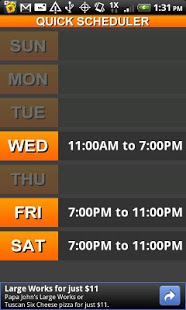Quick Scheduler 1.0
Free Version
Publisher Description
Quick Scheduler makes it quick and easy to enter your weekly work schedule by using a new and unique method for time entry on mobile devices: you simply touch and hold the hour then drag your finger to the minute. So 9:00 can be entered by putting your finger down on 9, dragging to 12, and releasing your finger. To enter 12:00 you would simply touch and release on 12 on the clock.
Once you get the hang of it, any time can be quickly entered by drawing a single line between two numbers instead of the numerous tapping involved in entering input with current time entry methods built into mobile devices and other scheduling apps (like scroll wheels or + - menus).
Quick Scheduler is NOT a full feature scheduling app. There is not multiple events per day, multiple calendars, labeling of events, repeating events, etc.
I set out to make a fast and minimal one week schedule view, not a complex multi-event calendar. Speed of entry and appearance were my focus. That's why Quick Scheduler is quick and pretty.
New features coming soon include:
- Different color themes
- Sync with Google calendar
About Quick Scheduler
Quick Scheduler is a free app for Android published in the Other list of apps, part of Business.
The company that develops Quick Scheduler is Tom Reece. The latest version released by its developer is 1.0. This app was rated by 1 users of our site and has an average rating of 4.0.
To install Quick Scheduler on your Android device, just click the green Continue To App button above to start the installation process. The app is listed on our website since 2011-09-27 and was downloaded 8 times. We have already checked if the download link is safe, however for your own protection we recommend that you scan the downloaded app with your antivirus. Your antivirus may detect the Quick Scheduler as malware as malware if the download link to com.tom.quickscheduler is broken.
How to install Quick Scheduler on your Android device:
- Click on the Continue To App button on our website. This will redirect you to Google Play.
- Once the Quick Scheduler is shown in the Google Play listing of your Android device, you can start its download and installation. Tap on the Install button located below the search bar and to the right of the app icon.
- A pop-up window with the permissions required by Quick Scheduler will be shown. Click on Accept to continue the process.
- Quick Scheduler will be downloaded onto your device, displaying a progress. Once the download completes, the installation will start and you'll get a notification after the installation is finished.